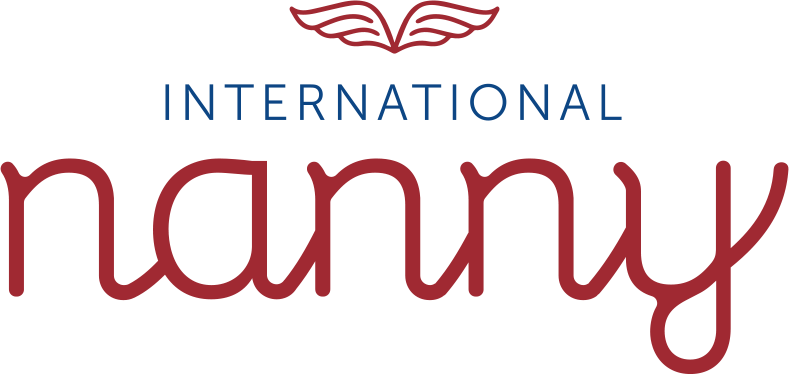Download the pdf guide
or follow the steps:
Click the link below:
https://www.international-nanny.com/vacancies/
Read the contents of the page and scroll down.
You will see the list of vacancies offered. In each vacancy, you can see the: Job Title, Reference, Salary, and Start Date.
If a certain offer attracts you, click “Apply Now” found in the box where you want to apply.
A new page will pop up asking for your email address and password. If you haven’t registered yet, click “Register Here” found below the page.
You must remember to fill out the form correctly. The details needed are:
Check all the information if they are correct. Once everything is accurate, click “Register as a nanny”.
After hitting the “Register as nanny” button, a new message will appear on your screen.
To complete your registration, check your email inbox using the email address you provided when you registered.
If you can’t see the email in your inbox, try checking your spam or junk folder.
Once you have already found an email from International Nanny Team in your inbox or spam/junk folder, you are tasked to click the link or hit the “Verify Email Address”.
You will be brought to your account page where you can log in and finish your registration. From there, you can update your nanny profile with any requested documents and pertinent data.
Provide your email and password in the boxes supplied.
Tick “Remember me”.
Click “Log In”.
The first thing that you will see is your Personal Data section. In this part, if you want to change your uploaded profile image, you are allowed to do it.
Your First Name and Surname are automatically filled in the boxes. If you misspelled it, you can modify it.
You have to provide the following data such as:
In the top right of the page, click the icon. Options such as My Account, Personal Data, Education, Competencies, References, Documents, Open Vacancies, My Applications, Help & Feedback, and Logout will appear.
Hit the “Education” option and click “New Entry”.
For the Education Level, click “Select level” and choose the level you have.
Type the school/college/university name you have attended.
Click “Save”.
Tap the top-right icon and click “competencies”.
Complete the competency assessment so that we can match your skills, knowledge, and performance against pre-defined benchmarks and competencies needed to work as a nanny.
You need to accomplish the assessment by answering 23 competencies. To answer, click the pencil icon found beside every after competence.
Once you have selected response in every competence, click “Continue”.
If you have already finished answering the assessment form, be sure to check if your responses appeared on the form.
Scroll up and tap the icon found at the top right corner. Choose “References”.
Kindly note that to access our open vacancies, you need a minimum of two (2) references. The references that you will provide are for agency use only. References are a list of people you have worked with in the past who can vouch for your expertise and work ethic. You may choose to include at least two individuals who know you well enough to discuss your experience and are happy to speak with our agency about this information.
Click “Save”. A reference that is successfully saved will appear in your References section. To add another reference, repeat the process mentioned above.
Tap the icon in the top right corner again and choose “Documents”.
You will automatically see the CV you attached when you registered. Click “Upload new document”. In doing this, you have to select the type of document you wish to attach. The options are CV, passport, DBS, reference, competencies, and others. Keep in mind that the documents you upload here can be accessed by prospective families. You may also include reference letters from your previous employers.
Open the link below:
Enter your email and password.
Tick “Remember me” and click “Log in”.
Tap the icon found at the top right corner and choose “Open vacancies”.
You will have the list of all the vacancies we offer. Once you have chosen a specific vacancy you are interested in to apply, click “View details”.
If the expected competencies and requirements are met, click “Apply for this vacancy”. Please note that once you apply, we will send you an invitation for a call so keep checking your email.
These are obligatory to validate your profile and get a link to an interview:
Only the candidates who sent their applications on the website will be accepted and processed. Applications submitted via email and other forms are not entertained.
We sincerely appreciate the effort you exerted in reading and understanding the step-by-step process to join our agency and apply for open vacancies. With much excitement, we are positive that you will find a family that matches your abilities and capabilities.
Warm regards,
International Nanny Team